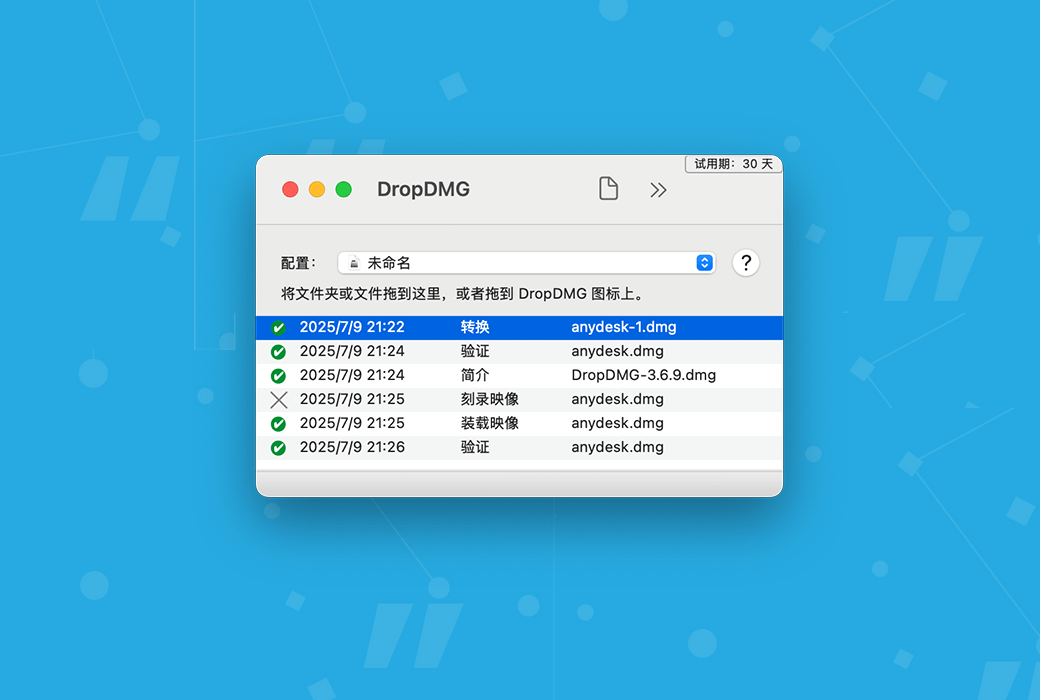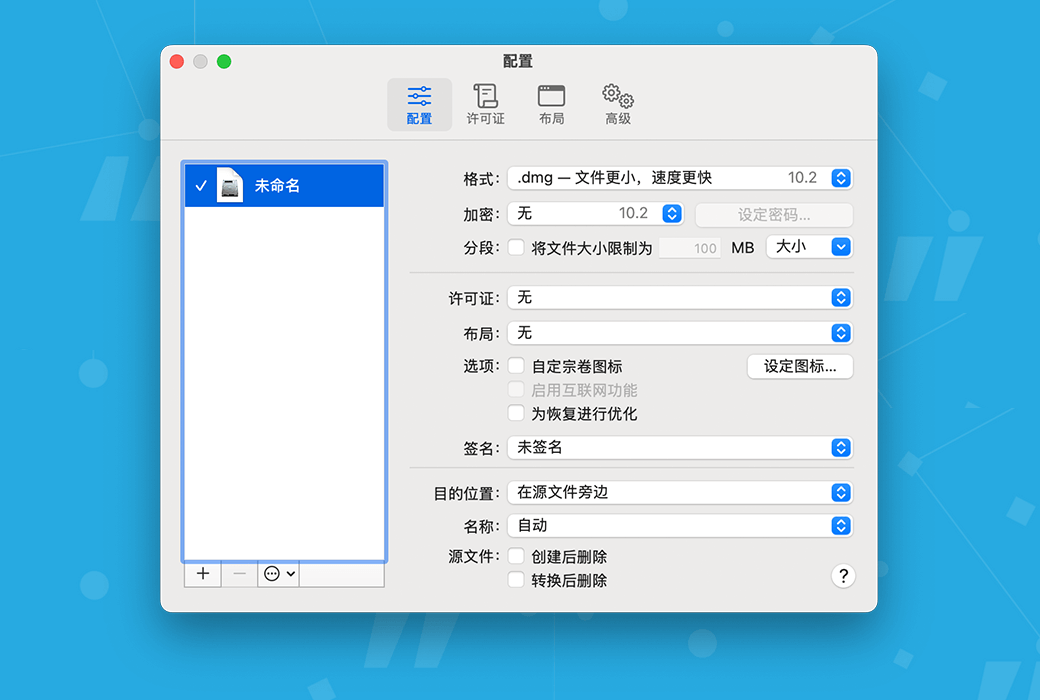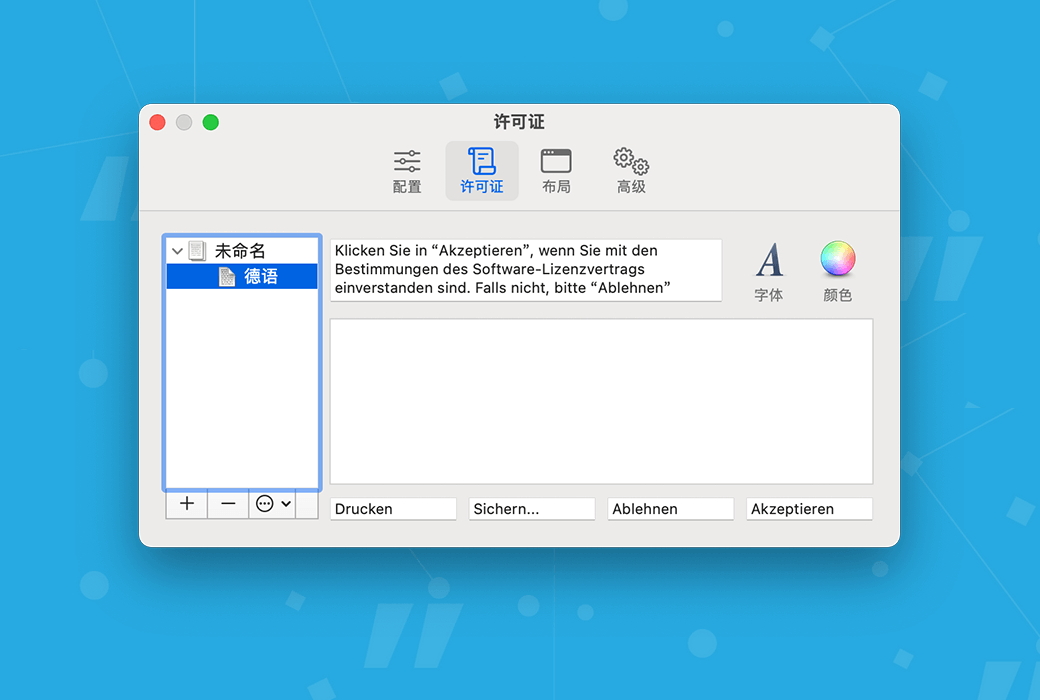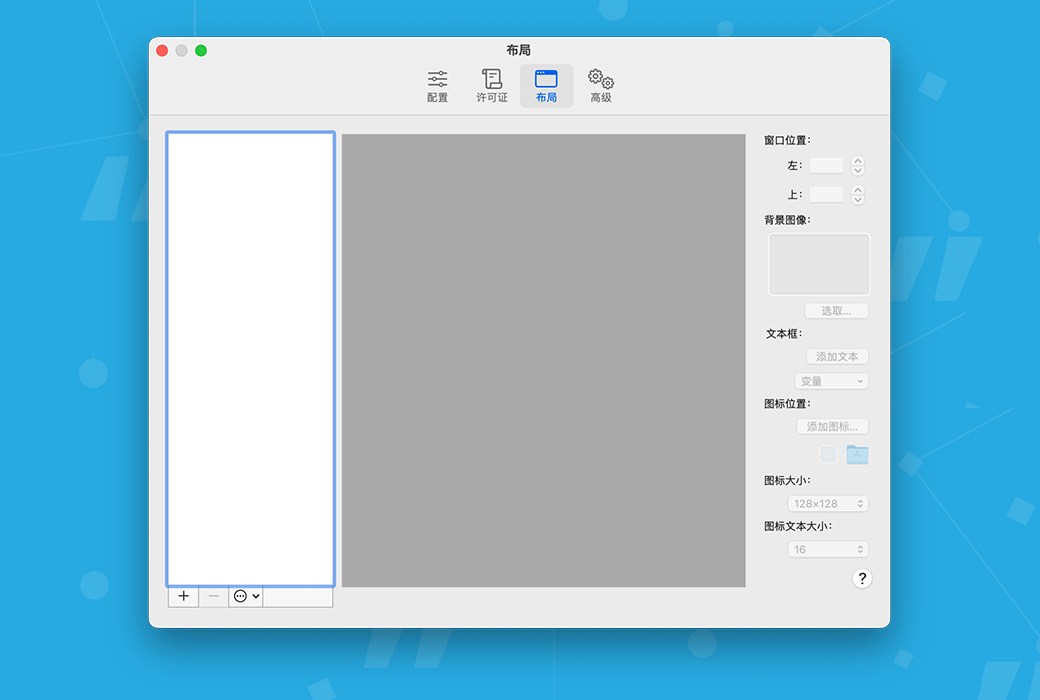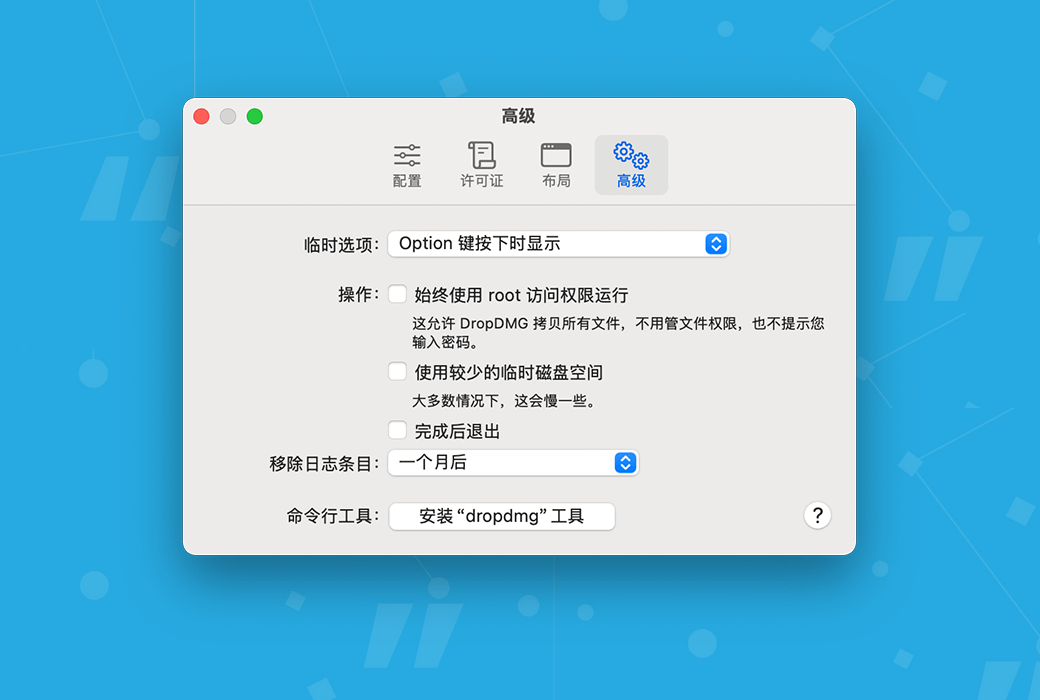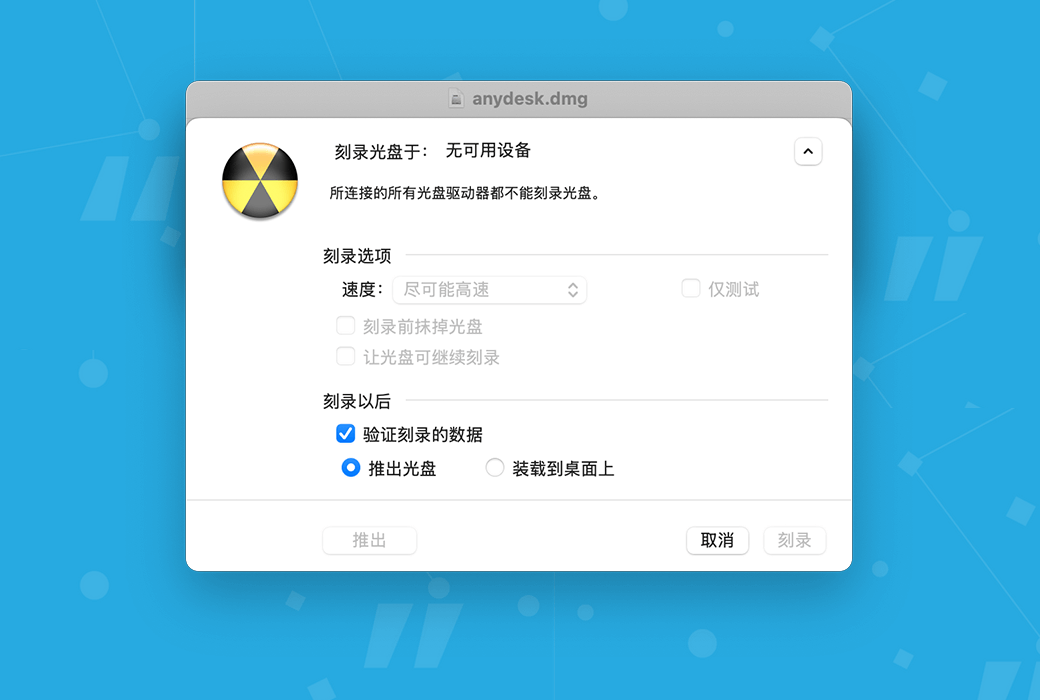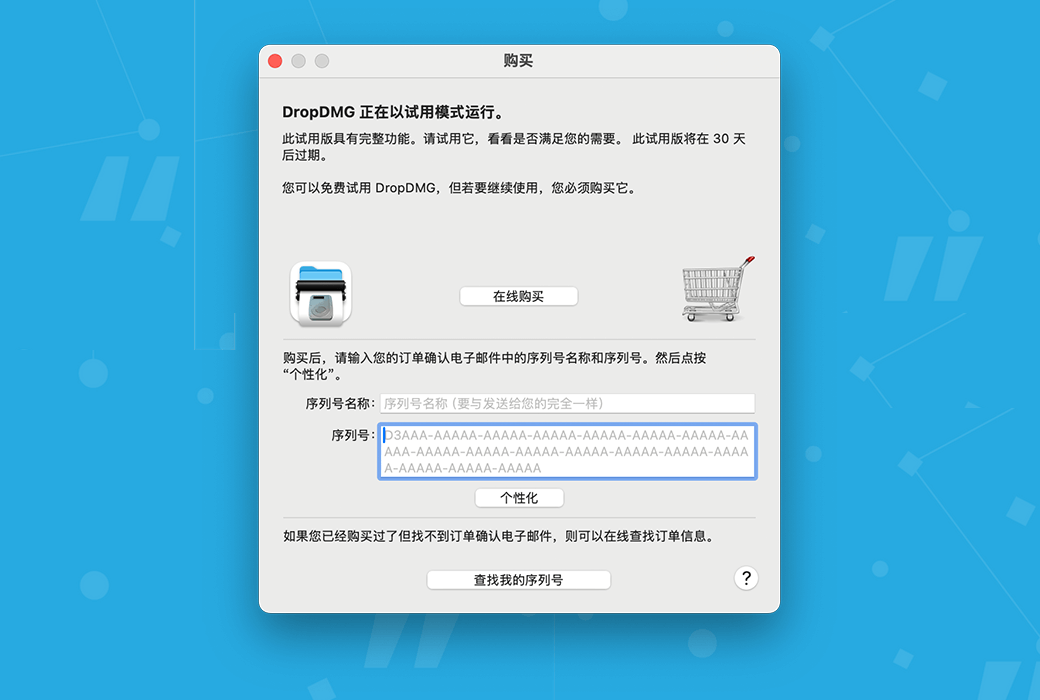You haven't signed in yet, you can have a better experience after signing in
 DropDMG 3 Mac tool for Creating and Managing DMG Disk Images
DropDMG 3 Mac tool for Creating and Managing DMG Disk Images

Activity Rules
1、Activity time:{{ info.groupon.start_at }} ~ {{ info.groupon.end_at }}。
1、Activity time:售完为止。
2、Validity period of the Group Buying:{{ info.groupon.expire_days * 24 }} hours。
3、Number of Group Buying:{{ info.groupon.need_count }}x。
Please Pay Attention
1、Teamwork process: Join/initiate a Group Buying and make a successful payment - Within the validity period, the number of team members meets the activity requirements - Group Buying succeeded!
2、If the number of participants cannot be met within the valid period, the group will fail, and the paid amount will be refunded in the original way.
3、The number of people required and the time of the event may vary among different products. Please pay attention to the rules of the event.

DropDMG 3 Mac tool for Creating and Managing DMG Disk Images




DropDMG is the simplest method for creating macOS disk images and cross platform archives. Simply drag and drop folders or files to complete. Alternatively, you can drag an existing disk image or archive onto DropDMG and convert it to any other supported format.
Deliver your Mac application in the form of. dmg files, which include software license agreements, custom volume icons, and precise icon layouts, along with Retina optimized background images. Users only need to drag and drop the application to the convenient "Applications" folder link to install it.
Sign your. dmg file with code so that macOS can confirm its trustworthiness after downloading. Applications packaged in unsigned disk images or. zip compressed files may be affected by "application out of place", which can cause them to malfunction
DropDMG supports advanced features such as encrypting and segmenting disk images, saving as configured settings groups, and temporary options. You can automate DropDMG through AppleScript, Automator, or the command line. You can run the dropdmg tool from Xcode, custom Makefiles, or build scripts. Store the resources of the. dmg file under version control.
overview
- Create and convert disk images and archives with simple drag and drop operations. There are many other convenient methods to call DropDMG. You can create a disk image or archive from an existing file or folder, or create a new blank disk image.
- DropDMG supports all mainstream formats, including compressed. dmg files,. parsebundle files,. zip and. tar.gz archives, as well as mixed disk images. Zlib disk images and ZIP archives created by DropDMG are smaller than archives created using Disk Tools and Finder.
- Configuration allows you to reuse common sets of settings, while temporary options make it easy for you to make one-time changes.
- Create bootable macOS installation disks from downloaded OS installer applications to help repair your Mac, restore from backups, and test new OS versions.
- Quickly burn files, folders, or disk images to CD or DVD. The multi segment support feature allows you to add files to an existing CD.
software delivery
- Create a. dmg disk image file, which is the recommended Mac software deployment container format by Apple. DropDMG can automatically sign Gatekeeper, which is a recommended configuration for macOS 10.12 Sierra.
- Design reusable layouts using background images optimized for Retina screens and pixel level precise icon positioning. Add a text box with custom fonts, styles, shadows, and variables.
- The license agreement displayed by macOS before the user installs the software. The license supports rich text and multiple languages.
- Automatically display custom volume icons, mark your application icons on white disk image icons, and have appropriate 3D perspectives.
- Automatically hide invisible files located in the root directory of the disk image (such as. Trashes and. flashsd), so that even if customers use AppleShowAllFiles to make Finder display invisible files, they will not make the window cluttered.
- Enables your disk image to be connected to the Internet so that Safari automatically expands it into folders after downloading.
- Burn CDs and DVDs with background images and icon layouts, which will automatically open when the disc is inserted.
- Store your license agreement and layout in open formats (RTF, XML) and accept version control.
Backup, Archive, and Clone
- Disk images retain Mac specific metadata such as resource branches, Finder tags, creation date, ownership, extended attributes, etc.
- Save disk space and network transmission time by compressing files. Choose a faster or more efficient compression method.
- Split large files or folders into multiple parts for easy burning to a disc or transfer over a network.
- Verify the integrity of backups and archives to ensure that the media remains intact and that you can restore them when needed.
- Create a device image to accurately record the content of a data CD or DVD. Then, you can burn a bootable backup copy of the disc, or double-click the disk image to access its contents as if the disc were still in the optical drive.
- Create a device image clone of the entire hard drive in just one step, and optimize for restoring using Apple software or disk tools. This is very useful for backup and setting up multiple computers in the laboratory.
- You can choose to enter your administrator password so that DropDMG can back up all your files with appropriate permissions and ownership without human intervention.
encryption
- Encrypt the files you want to keep confidential. DropDMG's encrypted writable disk image is more secure than Apple's FileVault, but equally secure and can be searched through Spotlight. Compress them to reclaim unused space.
- Create encrypted compressed disk images for secure file transfer via email, Dropbox, or FTP, or securely store backups in remote locations.
- Choose 128 bit and 256 bit AES encryption approved by the US National Security Agency.
- You can choose to store your password in macOS Keychain, so you can quickly create and access encrypted disk images without the risk of repeated typing or spelling errors.
- Mount the disk image to a specific location in the file system so that your application can maintain its support for file encryption.
- Change the password for an existing encrypted disk image.
- Mount encrypted, segmented disk images without the need to enter separate passwords for each segment.
ADvanced
- Running multiple operations simultaneously allows you to continue working while DropDMG is processing in the background.
- Utilize multiple processor cores to achieve faster compression and encryption.
- Save detailed logs of all successful and erroneous operations, including statistics such as throughput and space saved through compression. New log entries will also be reported through the notification center.
- Fast disk image mounting: Disable authentication to quickly mount disk images, use shadow files, and mount encrypted disk images without the need to re-enter passwords for each segment.
- Get detailed information about disk images: their format, partition, compression ratio, checksum, etc.
- Easily queue up for batch operations such as creating, converting, installing, verifying, obtaining information, burning, and joining. If multiple encrypted disk images share a password, it only needs to be entered once.
- Keep your favorite target folder in the recent folder list.
- Process the name of the output file to add the current date, add the version number of the application being mapped, or make the file name suitable for the server.
- Select the file system for the disk image. This is particularly useful for developers who want to test whether their applications are compatible with different file systems. For HFS+, DropDMG supports both log and non log formats, as well as case sensitivity and non case sensitivity. DropDMG also supports the next-generation Apple File System (AFPS).
- Automation is achieved through AppleScript, dropdmg command-line tools, and Automator.

Official website:https://c-command.com/dropdmg/
Download Center:https://dropdmg.apsgo.cn
Backup Download:N/A
Delivery time:Manual online processing
Operating Platform:macOS
Interface language:Supports Chinese interface display and multiple language options.
Update Description:Support minor version upgrades and updates, such as 3. x
Trial before purchase:Free trial is available before purchase.
How to receive goods:After purchase, the activation information will be sent to the email address at the time of placing the order, and the corresponding product activation code can be viewed in the personal center, My Orders.
Number of devices:Depending on the purchased license, one or two Mac computers can be installed.
Replace computer:Deactivate on the original computer first, and then reactivate on the new computer.
Activation guidance:To be added.
Special note:To be added.
reference material:https://c-command.com/store/#license-information

Any question
{{ app.qa.openQa.Q.title }}
Why doesn't the icon appear in the required position on the mounted disk image?
If the icon does not appear in the correct position, you can follow the following steps to check and resolve it:
1.Check layout settings:
Ensure that the correct layout is selected when creating disk images.
2.Check if the file is complete:
Ensure that the layout includes all the files that need to be displayed. If a file is missing from the layout, its icon will not appear in the correct position.
3.Ensure that the source folder is complete:
When creating a disk image, the source folder dragged and dropped onto DropDMG must contain all files in the layout. If files are missing from the source folder, the icon will also appear in the default location.
4.Check file matching:
The files in the source folder must be consistent with the files in the layout. If DropDMG finds a file that is not in the layout, it will place the icon of that file in the default location.
5.Resolve Mac mounting issues:
If the above steps are all correct, but the icon still does not display in the correct position, it may be a mounting issue with the Mac. You can try the following methods:
- Safe boot: Restart the computer, hold down the "Shift" key until you see the login interface. After logging in, reopen the disk image.
- Delete Finder preference file: Find the following file and delete it (note backup):
/Users/< Your username is>/Library/References/com. apple. finder. plistDelete and restart the computer.